目标网页生成截图的方法,摆脱手动大量截图的烦恼
对目标网页生成截图可使用的方法有如下几种
- 手动操作
- PhantomJS
- cutycapt
- Chromium 或 Firefox 的 headless 模式
本文通过node的Puppeteer操作chrome headless模式生成截图
实际项目在此更新:github地址:webpage-screenshot
一个用于网页截图及相关服务的Docker镜像,支持命令行和HTTP接口。使用node、puppeteer和chrome headless实现。
A Docker image for web page screenshot and related services, supporting both command line and HTTP interface. Implemented with node, puppeteer and chrome headless
在docker中运行的方法
1. 获取镜像
有两种方法获取镜像:
-
从Docker Hub获取镜像
docker pull eyunzhu/webpage-screenshot -
克隆仓库自己构建镜像
git clone https://github.com/eyunzhu/webpage-screenshot cd webpage-screenshot docker build -t eyunzhu/webpage-screenshot .
2. 运行容器
docker run -d -p 1234:8080 --cap-add SYS_ADMIN --name screenshot-service eyunzhu/webpage-screenshot
该镜像的工作目录为/app,本地可挂载目录/app/data,用作保存截图的目录,(即请求参数p可以设置为data)
3. 调用服务
提供两种调用服务的方式:
-
通过HTTP接口方式
使用以下URL获取指定网站的截图:
http://ip:{port}/?url=https://eyunzhu.com请求参数
参数 描述 默认值 url 目标URL https://eyunzhu.com w 截图宽度 1470 h 截图高度 780 q 截图质量百分比 100 d 下载标志(如果非空,下载图像) p 服务器保存路径(如果非空,在服务器上保存图像,确保路径存在) n 图像名称 screenshot.jpeg f 如果非空,捕获完整页面 -
通过命令行方式
# 进入上述启动的容器,然后执行以下示例命令生成截图 # 指定URL和宽度参数 node cmd.js --url https://eyunzhu.com --width 800命令行参数
Options: --version 显示版本号 [布尔] -u, --url 要截图的URL [字符串] [默认值: "https://eyunzhu.com"] -w, --width 视口宽度 [数字] [默认值: 1470] -h, --height 视口高度 [数字] [默认值: 780] -q, --quality 截图质量 [数字] [默认值: 100] -p, --path 保存截图的目录 [字符串] [默认值: "data"] -n, --name 截图文件名称 [字符串] [默认值: "screenshot.jpeg"] -f, --fullPage 捕获完整页面 [布尔] [默认值: false] --help 显示帮助
在本地电脑中使用的方法
本地使用前提需要安装Node、Puppeteer、Yargs、Chrome浏览器。
以下在Mac下演示。
# 前提安装好Node、Chrome浏览器
git clone https://github.com/eyunzhu/webpage-screenshot
cd webpage-screenshot
-
HTTP方式,运行
http.jsnpm install puppeteer yargs # 安装Puppeteer、Yargs// 运行脚本前先修改 http.js 脚本中的 HTTP 服务端口和 Google Chrome Stable 路径 const port = 8080; const browser = await puppeteer.launch({ // 此路径请根据系统中安装 Google Chrome Stable 的实际情况更改;Mac 下安装了 Chrome 浏览器时,可注释掉不写 //executablePath:'/usr/bin/google-chrome-stable', defaultViewport: { width, height } });node http.js # 启动服务服务启动后即可通过 HTTP 进行调用。
-
CMD方式,运行
cmd.js// 运行脚本前先修改 cmd.js 脚本中的 Google Chrome Stable 路径 const browser = await puppeteer.launch({ // 此路径请根据系统中安装 Google Chrome Stable 的实际情况更改;Mac 下安装了 Chrome 浏览器时,可注释掉不写 //executablePath:'/usr/bin/google-chrome-stable', defaultViewport: { width, height } });# 开始使用 node cmd.js --help
附录
附上node使用Puppeteer操作浏览器截图的代码
前提是安装了node、Puppeteer库、chrome浏览器
const puppeteer = require('puppeteer');
async function autoScroll(page) {
return page.evaluate(() => {
return new Promise((resolve, reject) => {
let totalHeight = 0;
let distance = 100;
let timer = setInterval(() => {
let scrollHeight = document.body.scrollHeight;
window.scrollBy(0, distance);
totalHeight += distance;
if (totalHeight >= scrollHeight) {
clearInterval(timer);
resolve();
}
}, 100);
})
});
}
async function main() {
// const browser = await puppeteer.launch();
const browser = await puppeteer.launch(
{
//关闭无头模式
headless: false,
//全屏打开浏览器
args: ['--start-maximized'],
//设置浏览器页面尺寸
defaultViewport: { width: 1474, height: 864 }
});
const page = await browser.newPage();
await page.goto('https://eyunzhu.com/', { waitUntil: 'networkidle2' });//networkidle2 表示 不但加载了所有 HTML、CSS、JavaScript 等静态资源,也完成了一些必要的动态数据请求
// await page.waitForSelector('body');//等待元素出现
// await page.waitForTimeout(5000);//等待5秒加载
// // 对元素截图
// let body = await page.$('.download_js')
// await body.screenshot({
// path: 'download.png'
// })
// 滚动
await autoScroll(page)
await page.screenshot({
path: 'apex.jpg',
quality: 15, // 设置截图质量为 15%
fullPage: true,//是否截全页,如果截取全页请先滚动页面
});
await browser.close();
}
main()
另
在mac中也可直接命令行操作chrome截图
/Applications/Google\ Chrome.app/Contents/MacOS/Google\ Chrome --no-sandbox --disable-setuid-sandbox --headless --disable-gpu --window-size=1024x768 --screenshot --screenshot-quality=90 https://eyunzhu.com
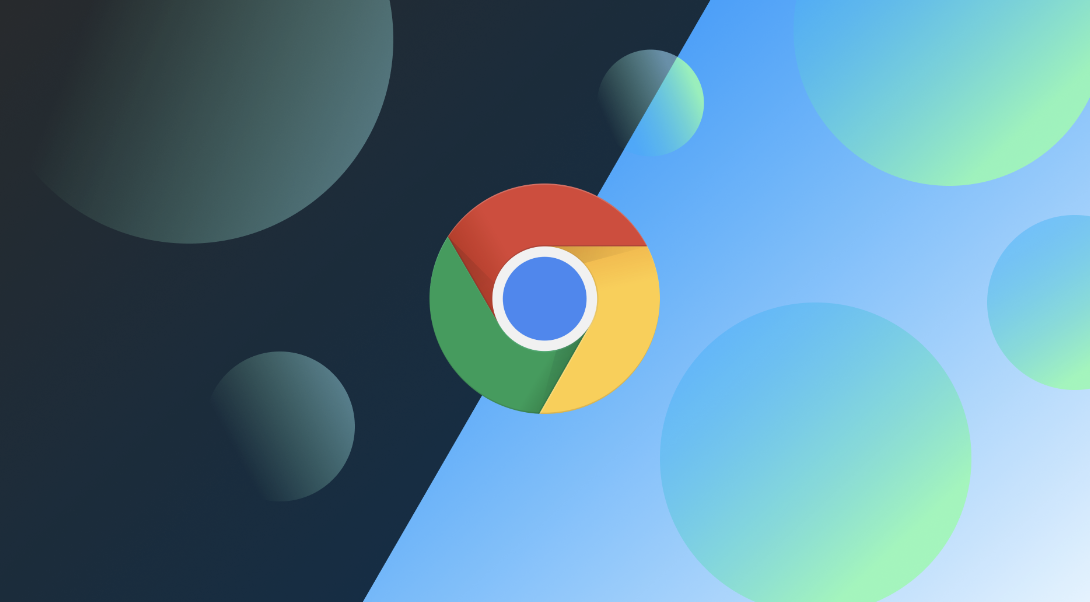


目前评论:0